Rapid MailMerge Documentation
How to email individual student score sheets from Google Sheet
Suppose you have a Spreadsheet with the following data:
- The name and email address of the students
- The scores of each student in a set of subjects
You want to email each student their scores.
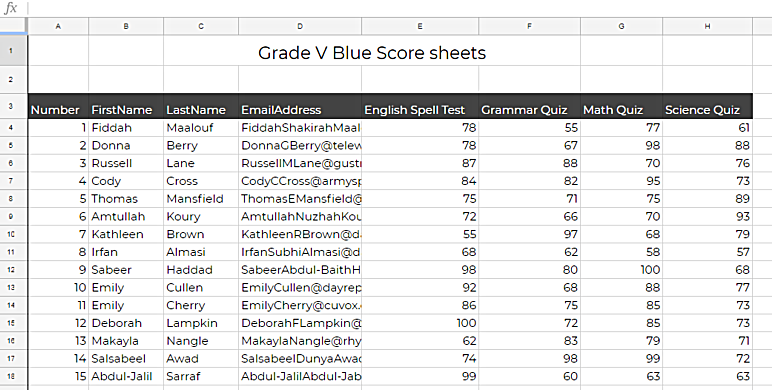
If you have not installed Rapid MailMerge Add-on, go ahead and install the addon.
Open your Google Sheet with the scores
Open Rapid MailMerge ( Go to menu item : Add-ons -> Rapid MailMerge -> open Rapid MailMerge )
In the sample scoresheet above, you can see that the header row is at row# 3. So we have to update the settings and change the header row to 3. (Row #1 is the default setting)
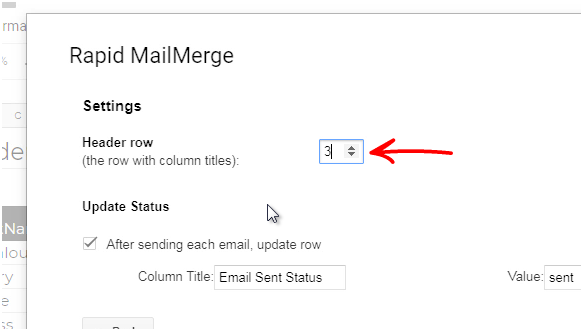
Next step is to compose the email. Insert the score fields into the email.

For example, "English Spell Test" is the column title of the English spelling scores and the corresponding value will be picked from the sheet while sending the email.
Press the preview button to see how the email will look like for each recipient.
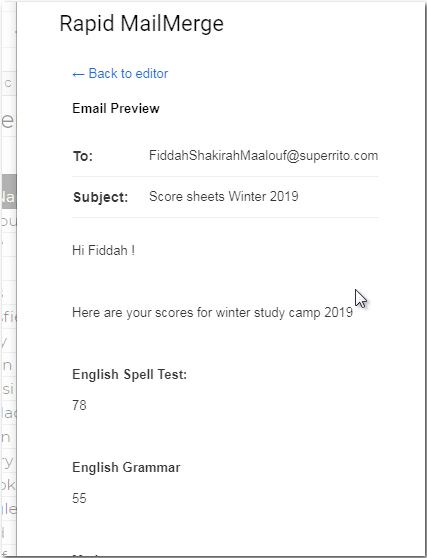
Once the email is ready, press the "Send Now" button to send the email